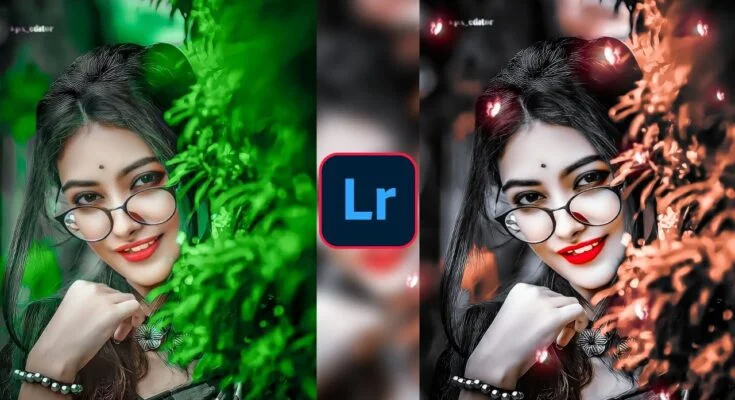In this epoch of boundless information, smartphones have undeniably become the epicenter of our everyday existence. From seamless communication to immersive entertainment, heightened productivity, and even vigilant health oversight, mobile devices have revolutionized our interaction with the world. However, this vast sea of data and connectivity beckons for effective filtration and management. Whether navigating through notifications, curating content, or amplifying efficiency, both Android and iPhone present formidable tools to help fine-tune and filter your digital journey.
This article ventures into the optimal strategies and mechanisms for filtering on Android and iPhone, encompassing notification management, content control, app oversight, and more. Let’s dissect how to master your device, empowering you to maintain focus, stay organized, and seize control of your digital realm.
1. Notification Filtration
Notifications, a double-edged sword, often prove to be a relentless source of distraction. Skillfully managing them is key to safeguarding your attention and efficiency. Fortunately, both Android and iPhone have evolved to offer a vast array of options to govern when and how these alerts reach you.
For Android:
Android boasts a rich set of notification customization options, providing the user with a granular level of control:
- Notification Channels: Debuted in Android 8 (Oreo), notification channels enable the segregation of different types of notifications from a single app. For instance, a messaging app could push alerts for new messages, promotions, and friend requests separately. You can mute the non-essential types while keeping priority notifications active.
How to activate: Navigate to Settings > Apps & notifications > See all apps. Select the desired app and tap on Notifications to adjust the channels accordingly. - Do Not Disturb (DND) Mode: This mode allows complete silencing of notifications or the creation of custom rules. You can dictate when and which types of alerts can bypass the filter. The mode can be scheduled during meetings, sleep hours, or specific events.
How to configure: Go to Settings > Sound > Do Not Disturb and customize exceptions like repeated calls or notifications from specific contacts. - Priority Notifications: Mark essential contacts or apps as high priority. Alerts from these entities will always be displayed, even with DND mode enabled.
How to enable: Head to Settings > Sound > Do Not Disturb > Priority only allows, and configure the necessary contacts or apps.
For iPhone:
iOS similarly equips users with powerful notification management features designed to filter out distractions while ensuring no critical alert is missed.
- Focus Mode: Introduced in iOS 15, Focus Mode lets you tailor notifications based on current activities—whether you’re working, resting, or exercising, Focus Mode allows you to block out irrelevant alerts.
How to set up: Go to Settings > Focus and create a customized profile. You can fine-tune which apps and contacts are allowed through. - Notification Summary: Instead of interrupting your flow, non-urgent notifications are bundled and delivered in a summary at scheduled times.
How to enable: Go to Settings > Notifications > Scheduled Summary and define the summary’s delivery schedule. - Silencing Individual Apps: You have the option to silence notifications on a per-app basis, preventing unnecessary interruptions.
How to adjust: Go to Settings > Notifications, select the app, and modify its notification settings.
2. Content Filtration
Both Android and iPhone feature robust parental controls and content filtration mechanisms, allowing users to regulate and manage the accessibility of content. This is especially valuable for parents who seek to control what their children can view and engage with.
For Android:
Android provides comprehensive tools through the Google Play Store and Family Link to filter and oversee content.
- Google Play Parental Controls: This function lets users impose age-based restrictions for apps, games, movies, and media in the Play Store.
How to activate: Go to Google Play Store > Settings > Family > Parental Controls and set content limitations based on user age. - Google Family Link: A versatile parental control application, Family Link permits parents to monitor and govern their child’s Android device remotely, including setting content filters and managing screen time.
How to use: Download Google Family Link from the Play Store and follow the setup process to link your child’s account. - Safe Browsing Mode: Chrome’s Safe Browsing Mode shields users from malicious sites by filtering inappropriate or dangerous content.
How to activate: Go to Chrome > Settings > Privacy and security > Safe Browsing.
For iPhone:
iOS also comes equipped with various tools that enforce parental control and content filtering.
- Screen Time: With Screen Time, users can monitor and limit app usage, enforce web content restrictions, and filter inappropriate content, ensuring children don’t stray into dangerous territory.
How to enable: Go to Settings > Screen Time > Content & Privacy Restrictions. - App Store Restrictions: Similar to Android, age-appropriate restrictions can be set for apps, movies, and TV shows.
How to configure: Go to Settings > Screen Time > Content & Privacy Restrictions > Content Restrictions. - Guided Access: This unique feature restricts the device to a single app, allowing the user to limit which features are available. It’s ideal for parents wanting to confine their child’s use to a specific educational app.
How to enable: Go to Settings > Accessibility > Guided Access.
3. App Control and Filtration
With a vast array of apps vying for attention, controlling and filtering them can significantly improve productivity and security.
For Android:
- App Permissions: Managing app permissions is paramount. You can oversee which apps have access to sensitive information like your location, contacts, or camera.
How to manage: Go to Settings > Apps & notifications > App permissions and modify permissions per app or by category. - App Usage Limits: Set timers for specific apps to limit daily usage, improving focus and reducing wasted time.
How to enable: Go to Settings > Digital Wellbeing & Parental Controls. - Uninstall Unused Apps: Regularly purging unused apps helps free storage and improves performance.
How to manage: Go to Settings > Storage > Free up space.
For iPhone:
- App Permissions: iOS offers detailed control over app permissions, letting users dictate what data each app can access.
How to adjust: Go to Settings > Privacy and choose a category to manage app permissions. - Offloading Unused Apps: iPhone can automatically offload rarely used apps to save storage, while retaining their data for future use.
How to enable: Go to Settings > General > iPhone Storage. - App Limits: iPhone also provides the ability to set limits on app categories like social media or entertainment.
How to set: Go to Settings > Screen Time > App Limits.
4. Filtering Emails and Messages
Efficiently managing emails and messages is critical to staying organized. Both Android and iPhone provide tools for sorting important messages and filtering out clutter.
For Android:
- Gmail Filters: Gmail’s sophisticated filtering lets you automatically categorize emails based on criteria like the sender or keywords.
How to use: Open Gmail, go to Settings, and create filters. - Spam Protection: Android Messages has built-in spam protection to automatically filter out unwanted texts.
How to enable: Go to Messages > Settings > Spam protection.
For iPhone:
- Mail Filters: The iOS Mail app allows filtering emails by criteria like unread status or flagged messages.
How to filter: Open Mail and tap the filter icon to choose your desired settings. - Message Filtering: With “Filter Unknown Senders,” iPhone separates messages from unknown contacts into a separate folder.
How to enable: Go to Settings > Messages > Filter Unknown Senders.
Conclusion
Mastering your Android or iPhone’s filtering tools is imperative in today’s digital era. Whether it’s notification management, content control, app oversight, or email organization, these platforms equip you with the means to craft a more focused, productive, and safeguarded smartphone experience. Embrace these strategies to make your device work in harmony with your lifestyle, fostering an experience tailored to your needs rather than distractions.
For iPhone
For Android